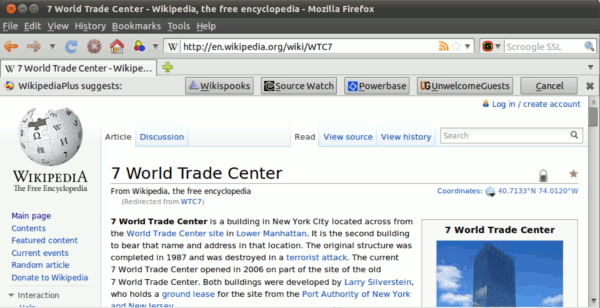Difference between revisions of "Wikispooks:Wikipedia+"
(Improve text) |
|||
| Line 17: | Line 17: | ||
==How Wikipedia+ works== | ==How Wikipedia+ works== | ||
[[File:WP notification example.600x308.gif|frame|WikipediaPlus suggests alternative pages of interest to Wikipedia browsers]] | [[File:WP notification example.600x308.gif|frame|WikipediaPlus suggests alternative pages of interest to Wikipedia browsers]] | ||
| − | + | When you browse to a Wikipedia page, Wikipedia+ looks up the '''page name''' on the alternate sites you have chosen. If it is listed there, a notification bar pops up with links to the corresponding page on the other site(s), providing easy access to alternate points of view on the same topic. | |
| − | |||
| − | |||
<!-- PUT THIS SOMEWHERE ELSE, SINCE IT IS A SECONDARY CONSIDERATION, AND AT THIS STAGE, PEOPLE WANT A SIMPLE SINGLE HIT. | <!-- PUT THIS SOMEWHERE ELSE, SINCE IT IS A SECONDARY CONSIDERATION, AND AT THIS STAGE, PEOPLE WANT A SIMPLE SINGLE HIT. | ||
| Line 26: | Line 24: | ||
==Users== | ==Users== | ||
| − | Users may value the alternative perspectives they receive from Wikipedia+. | + | Users may value the alternative perspectives they receive from Wikipedia+. Since it searches in the background, and only makes suggestions when it has found a result of potential interest, it is easily forgotten about until it come up with a suggestion. |
===Requirements=== | ===Requirements=== | ||
Wikipedia Plus currently requires '''Mozilla Firefox''', versions 3 to 5 inclusive. | Wikipedia Plus currently requires '''Mozilla Firefox''', versions 3 to 5 inclusive. | ||
* Download the latest alpha version [https://wikispooks.com/WikipediaPlus/wikipediaPlus.0.6.3.xpi here]. | * Download the latest alpha version [https://wikispooks.com/WikipediaPlus/wikipediaPlus.0.6.3.xpi here]. | ||
| − | |||
===Installation=== | ===Installation=== | ||
| − | *'''Firefox versions 4 & 5:''' Select | + | *'''Firefox versions 4 & 5:''' |
| + | Select <font face="courier"><u>T</u>ools/<u>A</u>dd-ons</font> on the browser menu. From the drop-down box next to the search box at the top of the page, select "<font face="courier">Install add-on from File...</font>". Browse to the downloaded .XPI file and select it. You will be presented with a window warning you to ''"Install add-ons only from author whom you trust"'' and detailing the extension name and file selected. Click the "Install Now" button. The extension should install and you will be prompted to restart your browser. | ||
| − | *'''Firefox version 3:''' Select | + | *'''Firefox version 3:''' |
| + | Select <font face="courier"><u>T</u>ools/<u>A</u>dd-ons</font> the browser menu. A dialogue window will appear. Drag and drop the .XPI file to the window. You will be prompted to proceed/cancel the installation. Following installation a browser restart is required to use the extension. | ||
===Setup=== | ===Setup=== | ||
After successful installation the extension icon and status will be present on the browser status bar (bottom-right). | After successful installation the extension icon and status will be present on the browser status bar (bottom-right). | ||
| − | * | + | *Click the text to enable/disable Wikipedia+ |
| − | * | + | *Click the icon will pop-up the '''Wikipedia+ Preferences''' dialogue window. The window comprises 5 tabs plus OK/Cancel buttons. |
| − | The ''' | + | The '''Appearance''', '''Behaviour''', and '''About''' tabs are pretty self explanatory. |
| + | |||
| + | ====Configuring Websites==== | ||
| + | Wikipedia+ comes preloaded with some alternative sites which you may wish to use to supplement your Wikipedia experience, but the choice of sites is yours. The '''Sites''' tab is for configuring which sites Wikipedia+ checks. This tab shows a list of the sites, with the highest priority sites (checked first, appears on the left) at the top. | ||
*There is a set of reasonably intuitive navigation, information and editing buttons to the right. | *There is a set of reasonably intuitive navigation, information and editing buttons to the right. | ||
| − | * | + | *Select a site and click on the pencil icon to the right (or just doubleclick the site) to bring up a dialog to edit it. |
| − | + | *Select a site and click the up/down arrows to change site priority. | |
| + | *Click the plus icon to add a new site. A dialog will apear for you to input a name, a URL, and which language(s) it uses. | ||
| + | |||
| + | ===Use=== | ||
| + | [[File:WP notification bar.600x59.gif | Click on the suggestion buttons to see the corresponding page]] | ||
| + | When browsing Wikipedia, if you the extension detects pages on other sites that may correspond to the page you are at, a notification bar will appear as shown above. To go to the sites it suggests, click the corresponding button. By default, these will appear in a new tab, though this can be changed from the options dialog. | ||
==Webmasters== | ==Webmasters== | ||
| Line 51: | Line 58: | ||
===Requirements=== | ===Requirements=== | ||
| − | Making a site ready for Wikipedia+ is a pretty straightforward task, | + | Making a site ready for Wikipedia+ is a pretty straightforward task, and doesn't require changing any existing pages. The main task is deciding which wikipedia pages you wish to associate with which of your sites pages. |
| + | |||
| + | ===Choosing an access URL=== | ||
| + | The first step is to choose a URL pattern by which Wikipedia+ can query the site, e.g. for this site, it is <font face="courier">http://www.wikispooks.com/wiki/{PageName}</font> This is requested by the browser add-in, with ''{PageName}'' replaced by the name of a Wikipedia page. It must return a 404 (Page Not Found) code unless a page is matching available. | ||
| + | |||
| + | ===Implementing the access URL=== | ||
| + | Your means of implementing the access URL will depend on the technology which your site already uses. All you need to do is to somehow translate incoming requests for wikipedia pages into content which is organised locally. | ||
| + | |||
| + | ====General Method==== | ||
| + | If your access URL is of the form <font face="courier">http://www.example.com?page={PageName}</font> and Wikipedia's pages. If you already have content, the fastest way to make your site ready is to just add a redirect, so that <font face="courier">/wiki/Wikipedia:Some_Wikipedia_URL</font> contains <font face="courier">#REDIRECT[[Your_Local_URL]]</font>. | ||
| + | |||
| + | ====Wikis only Method==== | ||
| + | If your site is a wiki, you may wish to have a dedicated namespace (this site uses "Wikipedia:") to maintain an easy correspondence between the sites pages and Wikipedia's pages. If you already have content, the fastest way to make your site ready is to just add a redirect, so that <font face="courier">/wiki/Wikipedia:Some_Wikipedia_URL</font> contains <font face="courier">#REDIRECT[[Your_Local_URL]]</font>. | ||
==Contacts== | ==Contacts== | ||
Revision as of 11:53, 7 July 2011
| This page - and the Wikipedia+ initiative itself - is a work-in-progress and testing is invited. The latest alpha version of the extension can be downloaded here (Firefox only for now). To discuss/provide feedback, use this Email form or the above discussion tab. |
Wikipedia+ is an initiative based on a browser extension which augments Wikipedia pages with links to additional relevant information unlikely to be covered adequately, if at all, on Wikipedia itself. Wikispooks is a Wikipedia+ - enabled site.
Note: The Wikipedia+ initiative has affiliation whatever with the Wikipedia Foundation.
Contents
Rationale
Wikipedia is a vastly popular on-line encyclopedia. Anyone seeking information on any subject will find that links to a relevant and useful Wikipedia page will almost invariably appear in the first few results of any Google search. However, in common with all mainstream media sources, there is a well-established problem with Wikipedia:
To the extent that a subject is judged threatening to established power and the widespread acceptance of 'official narratives' of events, the reliability and ultimate accuracy of Wikipedia articles touching on it is likely to be compromised. At the extremes of power and perceived threat, Wikipedia's 'Neutral-Point-of-View' [1] principle pretty much guarantees that the compromise will be fundamental. (See The Problem with Wikipedia for a fuller discussion)
This is the problem that Wikipedia+ addresses.
How Wikipedia+ works
When you browse to a Wikipedia page, Wikipedia+ looks up the page name on the alternate sites you have chosen. If it is listed there, a notification bar pops up with links to the corresponding page on the other site(s), providing easy access to alternate points of view on the same topic.
Users
Users may value the alternative perspectives they receive from Wikipedia+. Since it searches in the background, and only makes suggestions when it has found a result of potential interest, it is easily forgotten about until it come up with a suggestion.
Requirements
Wikipedia Plus currently requires Mozilla Firefox, versions 3 to 5 inclusive.
- Download the latest alpha version here.
Installation
- Firefox versions 4 & 5:
Select Tools/Add-ons on the browser menu. From the drop-down box next to the search box at the top of the page, select "Install add-on from File...". Browse to the downloaded .XPI file and select it. You will be presented with a window warning you to "Install add-ons only from author whom you trust" and detailing the extension name and file selected. Click the "Install Now" button. The extension should install and you will be prompted to restart your browser.
- Firefox version 3:
Select Tools/Add-ons the browser menu. A dialogue window will appear. Drag and drop the .XPI file to the window. You will be prompted to proceed/cancel the installation. Following installation a browser restart is required to use the extension.
Setup
After successful installation the extension icon and status will be present on the browser status bar (bottom-right).
- Click the text to enable/disable Wikipedia+
- Click the icon will pop-up the Wikipedia+ Preferences dialogue window. The window comprises 5 tabs plus OK/Cancel buttons.
The Appearance, Behaviour, and About tabs are pretty self explanatory.
Configuring Websites
Wikipedia+ comes preloaded with some alternative sites which you may wish to use to supplement your Wikipedia experience, but the choice of sites is yours. The Sites tab is for configuring which sites Wikipedia+ checks. This tab shows a list of the sites, with the highest priority sites (checked first, appears on the left) at the top.
- There is a set of reasonably intuitive navigation, information and editing buttons to the right.
- Select a site and click on the pencil icon to the right (or just doubleclick the site) to bring up a dialog to edit it.
- Select a site and click the up/down arrows to change site priority.
- Click the plus icon to add a new site. A dialog will apear for you to input a name, a URL, and which language(s) it uses.
Use
 When browsing Wikipedia, if you the extension detects pages on other sites that may correspond to the page you are at, a notification bar will appear as shown above. To go to the sites it suggests, click the corresponding button. By default, these will appear in a new tab, though this can be changed from the options dialog.
When browsing Wikipedia, if you the extension detects pages on other sites that may correspond to the page you are at, a notification bar will appear as shown above. To go to the sites it suggests, click the corresponding button. By default, these will appear in a new tab, though this can be changed from the options dialog.
Webmasters
The tool suits any websites whose material complements the perspectives on Wikipedia, whether because it directly contradicts it, or simply because it contains more detail than is contained on Wikipedia.
Requirements
Making a site ready for Wikipedia+ is a pretty straightforward task, and doesn't require changing any existing pages. The main task is deciding which wikipedia pages you wish to associate with which of your sites pages.
Choosing an access URL
The first step is to choose a URL pattern by which Wikipedia+ can query the site, e.g. for this site, it is http://www.wikispooks.com/wiki/{PageName} This is requested by the browser add-in, with {PageName} replaced by the name of a Wikipedia page. It must return a 404 (Page Not Found) code unless a page is matching available.
Implementing the access URL
Your means of implementing the access URL will depend on the technology which your site already uses. All you need to do is to somehow translate incoming requests for wikipedia pages into content which is organised locally.
General Method
If your access URL is of the form http://www.example.com?page={PageName} and Wikipedia's pages. If you already have content, the fastest way to make your site ready is to just add a redirect, so that /wiki/Wikipedia:Some_Wikipedia_URL contains #REDIRECTYour_Local_URL.
Wikis only Method
If your site is a wiki, you may wish to have a dedicated namespace (this site uses "Wikipedia:") to maintain an easy correspondence between the sites pages and Wikipedia's pages. If you already have content, the fastest way to make your site ready is to just add a redirect, so that /wiki/Wikipedia:Some_Wikipedia_URL contains #REDIRECTYour_Local_URL.